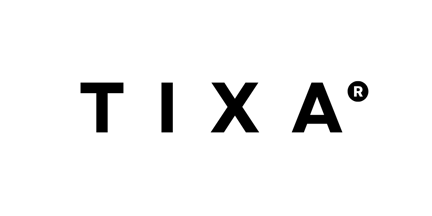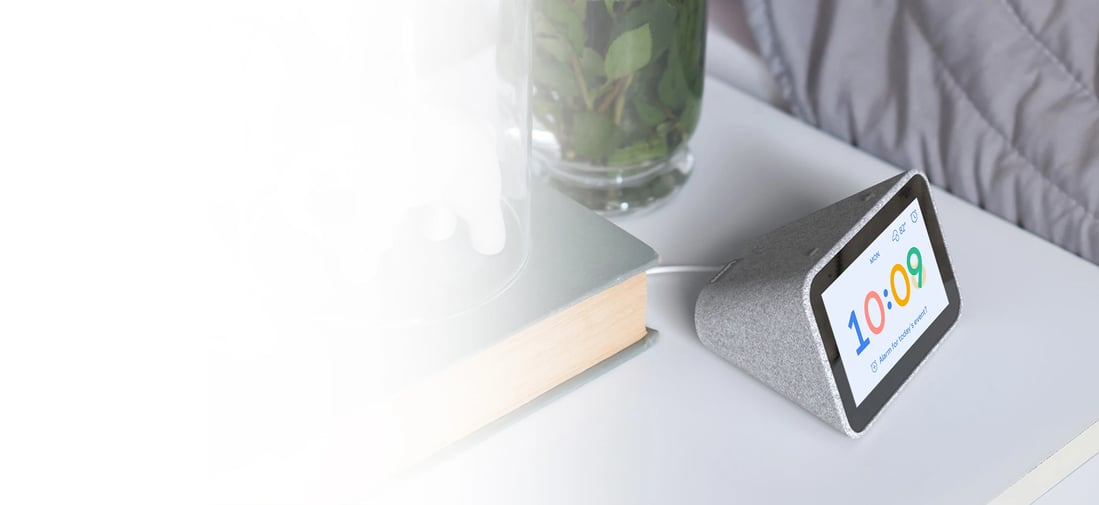

Ok google, Turn on lights


Turning a Device On/Off:
Command: "Hey Google, turn [Device Name] on/off."
Example: "Hey Google, turn the living room lights off."
Activating a Scene:
Command: "Hey Google, activate [Scene Name]."
Example: "Hey Google, activate 'Good Morning'."
Adjusting Light Brightness:
Commands: To increase brightness: "Hey Google, brighten the lights."
Example: To decrease brightness: "Hey Google, dim the lights."
Specific Light and Brightness Level:
Commands: "Hey Google, set [Light Name] to [Percentage] brightness."
Example: "Hey Google, set kitchen light to 50% brightness."
Changing Device Color:
Command: "Hey Google, set [Device Name] to [Color]."
Example: "Hey Google, set the hallway light to blue."
Setting Air Conditioner Temperature:
Command: "Hey Google, set AC to [Temperature]."
Example: "Hey Google, set AC to 72 degrees."
Changing TV Channel:
Command: "Hey Google, set TV to [Channel]."
Example: "Hey Google, set TV to channel 5."
Tixa + Google Assistant
Connect Amazon Alexa with Tixa
Download and install Amazon Alexa mobile app.
Tap More on the top left and tap ‘Skills & Games’.
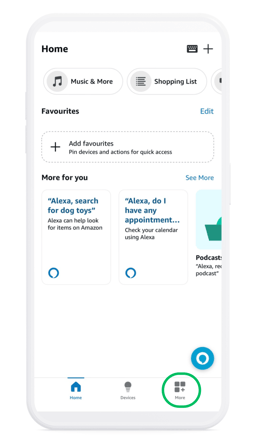

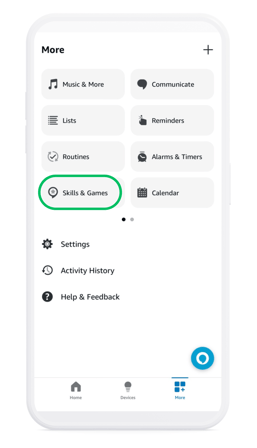

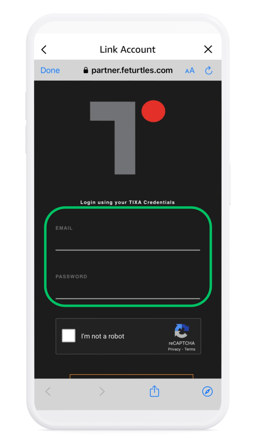
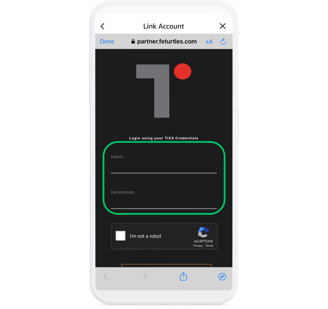
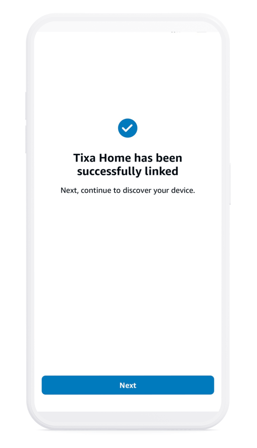
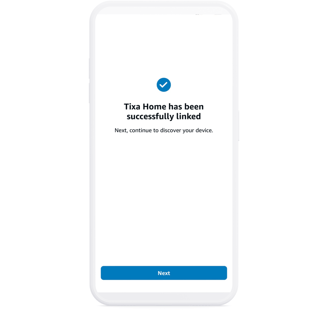
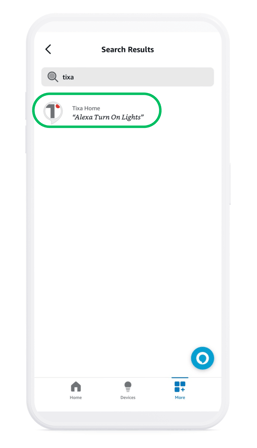
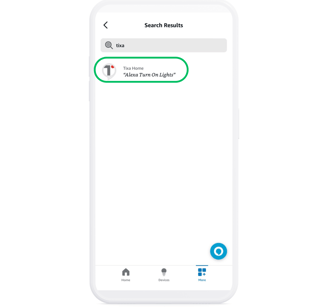
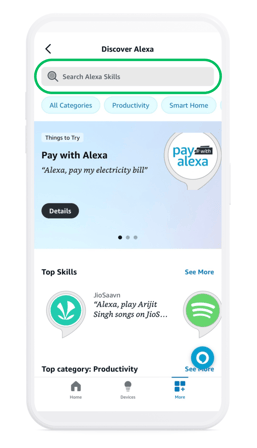
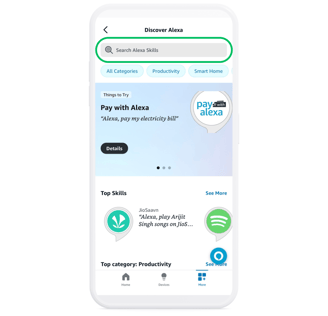
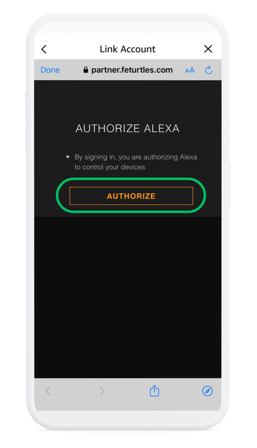
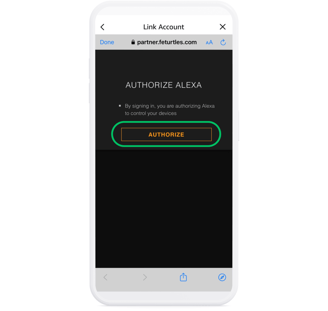
Search and select ‘Tixa’ skill.
Tap ENABLE TO USE and you will be redirected to a login page.
Login with the same email address registered with the Tixa app.
Tap ‘DISCOVER DEVICES’ and wait for discovery to complete.
On successful discovery, connected devices will list under Devices and Scenes under Scenes in the Smart Home section of the Amazon Alexa app
Give more power to your voice.
Tixa comes integrated with Amazon Alexa . You can simply configure your digital assistant on the Tixa app so that from the next time you only need to ask Alexa / Google to change the channel on the TV or switch off your Air conditioner
Enabling TIXA skill on Alexa app allows control of your home using Alexa.
Setting up is a breeze. Watch the video to get started.